How to Set Up Image Halftoning?
Halftoning in Kixxl lets you prepare your designs for printing with smooth gradients and shading using tiny dots. Instead of printing solid colors everywhere, halftoning breaks down your image into patterns of dots that create the effect of depth, highlights, and shadows.
You can fine-tune Halftoning settings depending on how much detail or contrast you want.
Halftone Type:
It refers to the style of dots or shapes used to create the halftone effect.
- Black on white: it represents dark dots on a light background.
- White on black: it represents white dots on a dark background
Halftone Patterns:
It controls how the halftone dots are arranged across your design.
- DOT: classic round dots. Smoothest gradients, most common halftone style.
- LINE: thin parallel lines instead of dots. Creates a striped shading effect.
- DIAMOND: dots arranged in a diamond shape. Adds a stylized, geometric look.
Halftone Pattern Size:
It defines how big the halftone dots or lines are. Smaller size means more detail, finer halftone. Likewise, a larger size means coarser halftone and more visible dots. In Kixxl, the halftone pattern size ranges from 5 to 100.
Angle:
It sets the rotation angle of the halftone pattern. For example, if you set 45°, the dots or lines will be tilted diagonally at a 45-degree angle. It is used for aligning halftones in a specific design direction. In Kixxl, the angle range is 0 to 360 degrees.
Knockout Color:
This feature lets you remove (knock out) certain colors from the halftone effect. For example, if you have a blue design and you set “knockout color = blue,” then the blue parts will stay solid while the rest gets halftoned.
Background Color:
It defines what color shows behind the halftone dots. Usually white or transparent by default.
In addition to this, you can
- Zoom in/ Zoom out the image.
- Flip/rotate the image.
- Reset all the changes you made previously.
How to Enable Image Halftoning In Kixxl? (Admin Side)
The Image Halftoning option in the Kixxl Editor is controlled by the Shop Admin. Customers will only see this feature in the editor if it is enabled in the admin settings.
Steps for Admin to Enable Image Halftoning:
1. Log in to your Kixxl Admin Dashboard in Shopify and select Products.
2. In the Products tab, you’ll see already configured products.
3. Select the product for which you want to enable the “Halftoning” option.
4. In the product’s Image Related Settings, select “Show” under the Halftone Image option. (You need to enable this option on each product separately.)
(Now, the Halftone Image button will be visible in the Kixxl Editor for customers to use. Likewise, if the value is set to “don’t show”, customers will not have the option to halftone their uploaded images.)
5. Click “update” to save the changes.
Go to the Kixxl Editor and use the feature to confirm that it is enabled correctly.
How to use the “Image Halftone” Feature in Kixxl Editor? (Customer Side)
- Go to the Kixxl editor and upload your images. Also, you can choose from Kixxl’s image library.
- Select the image you want to perform halftoning on and click the “Halftone Image” button on the right side of the menu bar.
- A new tab will open containing different options to halftone the image. Such as halftone type, pattern, and pattern size. You can select and adjust them accordingly.
- You can select a background color and opt for the Knockout Color option.

- Click “Generate Halftone” and you’ll have a halftoned image generated.
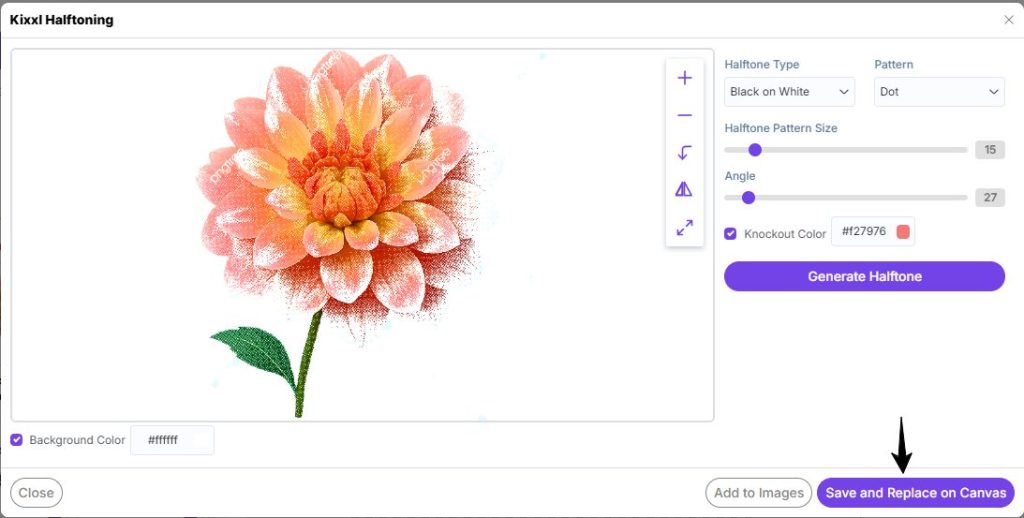
- Click “save and replace on canvas” to replace the original image on canvas with this new halftoned version. (This way, the new halftoned design becomes part of your active gang sheet.)
- If you select “Add to Images,” the halftoned version will be added to the “Uploaded Images” section in the editor.




