Using Kixxl Editor: How to Add Text?
The Kixxl Editor makes it easy to design, customize, and arrange your gang sheets before printing. This guide walks you through all the tools and features step by step so you can get the most out of the editor.
Make sure you are logged into the same Shopify store where Kixxl is installed to access the editor.
In the Kixxl Editor, the “Adding Text” feature lets you place custom text directly onto your gang sheet designs. This is especially useful for personalization and quick edits without needing external design software.
here’s how you can use it:
In Kixxl Editor, navigate to the left side menu bar and click “Text”. When you click open it, click further on “+ Add Text Feild” button.
Text Properties:
- Text Field lets you insert text anywhere. You can add multiple text fields to add more text. (ensure that text feilds don’t overlap.)
- With Edit Text, you can change words anytime.

- You can make adjustments to the text’s Height and Width.
- X-pos (X Position): you can adjust the horizontal placement of your design from the left edge of the sheet.
- Y-pos (Y Position): You can adjust the Vertical placement of your design from the top edge of the sheet.

- You can add the same image multiple times by using the Add quantity option.
- You can delete and copy/duplicate the text as well.
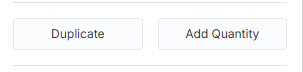
- You can select the Font style & Font Size of your choice.
- You can adjust text’s Stroke Size & Stroke Color accordingly.
stroke size: Defines the thickness of the outline around the text.
stroke color: Sets the color of the outline.

- you can Rotate (left, right) , Flip and Align the Text feild according to your design on canvas.




