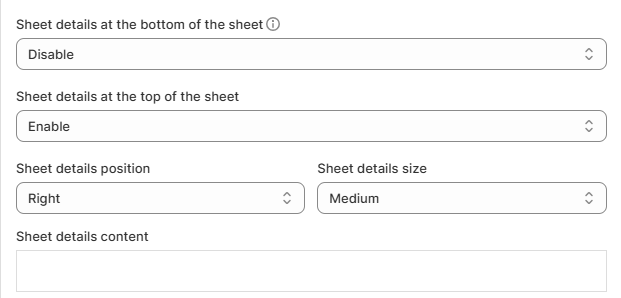How does Adding “Sheet Details” Make Print Tracking easier In Kixxl?
Print tracking in Kixxl with Sheet details:
In Kixxl, you can add Sheet Details such as sheet name, order number, customer information, or any additional details while creating gang sheets. These details are linked to each sheet, making it much easier to track, manage, and organize print jobs.
For example, adding sheet details like Customer Name + Order ID makes it simple to know which sheet belongs to which customer, instead of manually guessing from the artwork.
Benefits of Adding Sheet Details:
- Organized Workflow: Every gang sheet has its own reference details for quick identification.
- Faster Print Management: Saves time when managing multiple sheets for different customers/orders.
- Error Reduction: Avoids mix-ups when multiple similar designs are being printed.
- Better Tracking: You can trace printed sheets, reorders, and history more efficiently.
How to add sheet details in Kixxl?
To add sheet details:
- Log in to your Kixxl Admin Dashboard in Shopify and select Products.
- In the Products tab, you’ll see already configured products. Select the product you want to add sheet details to.
- In the product’s configuration settings, you’ll have two options:
- Sheet Details at the bottom of the sheet
- Sheet Details at the top of the sheet
- Select the position accordingly, and toggle “Enable”.
- Select Sheet details position: Right, Center or Left.
- Select Sheet details size: Small, Medium, or Large.
- Add sheet details content: such as customer name, order ID, etc., or any details you want to display on the sheet.
- Click “Update” to save the settings.